In our earlier installment on GraphQL, we hooked up our GraphQL server to an actual API in order to get real data. We had wrapped the TMDb API in a GraphQL server and verified if application can make calls for the data we need regarding movies, TV shows, genres etc. In this article we will create a client GraphQL app in Vue.js.
Lets make sure you have the Vue CLI tools installed:
$ npm install -g @vue/cli
We’ll need these Vue command line tools in order to generate a Vue project, as well as to add the GraphQL functionality.
Once you have the Vue CLI installed, let’s create our project. Run the following command:
$ vue create web-graphql
When prompted, arrow down to the option “Manually select features” and hit Enter. This option will give us the ability to turn on many different features for our app, including TypeScript, Vuex, the Vue Router, and a number of other helpful things. Arrow down and press the space bar on each option in order to turn all of them on. Then hit Enter again.
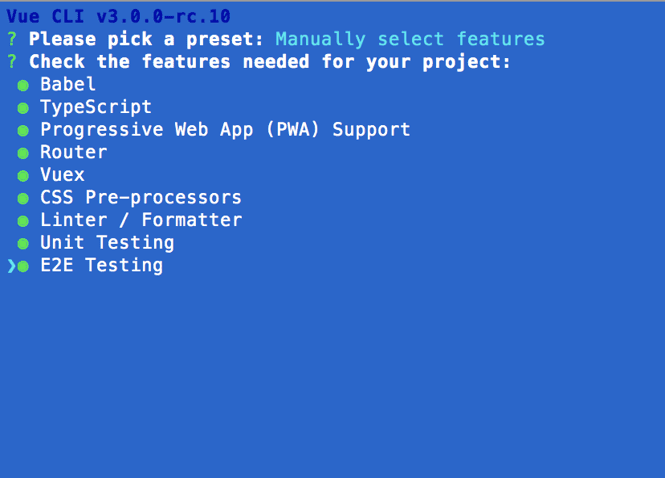
Sure, let’s turn on all of this stuff, why not?
Use class-style component syntax? Y Use Babel alongside TypeScript for auto-detected polyfills? Y Use history mode for router? (Requires proper server setup for index fallback in production) Y Pick a CSS pre-processor (PostCSS, Autoprefixer and CSS Modules are supported by default): (Use arrow keys) ❯ SCSS/SASS Pick a linter / formatter config: (Use arrow keys) ❯ TSLint Pick additional lint features: (Press <space> to select, <a> to toggle all, <i> to invert selection) ❯◉ Lint on save Pick a unit testing solution: Mocha + Chai ❯ Jest Pick a E2E testing solution: Cypress (Chrome only) ❯ Nightwatch (Selenium-based) Where do you prefer placing config for Babel, PostCSS, ESLint, etc.? (Use arrow keys) ❯ In dedicated config files $ cd web-graphql/ $ npm run serve
The app will start and in Terminal it will display local and network URLs where you can access your app. Copy and paste the displayed URL into your browser (http://localhost:8080/ in my case).
You should now see the Vue “Hello World” page in your browser.
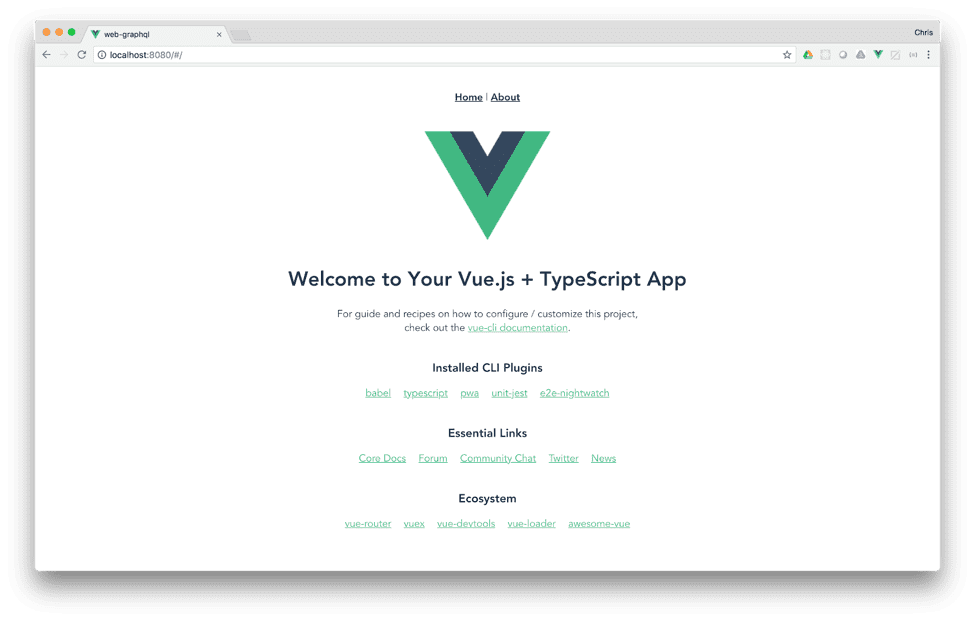
Vue “Hello World” page
Let’s also install the Apollo client framework, which will enable our app to make GraphQL requests.
Go ahead and press Control-c in the Terminal to stop the Vue app.
Run:
$ vue add apollo ? Add example code Yes ? Add a GraphQL API Server? Yes ? Enable automatic mocking? Yes ? Add Apollo Engine? No
Should show something like this:
? Invoking generator for vue-cli-plugin-apollo... ? Installing additional dependencies...
added 8 packages from 9 contributors and audited 44141 packages in 13.489s found 4 moderate severity vulnerabilities run `npm audit fix` to fix them, or `npm audit` for details ⚓ Running completion hooks... ✔ Successfully invoked generator for plugin: vue-cli-plugin-apollo The following files have been updated / added: .graphqlconfig.yml apollo-server/context.js apollo-server/directives.js apollo-server/mocks.js apollo-server/resolvers.js apollo-server/schema.graphql apollo-server/server.js apollo-server/type-defs.js apollo-server/utils/db.js apollo-server/utils/upload.js src/components/ApolloExample.vue src/graphql/AddMessage.gql src/graphql/FileFragment.gql src/graphql/Files.gql src/graphql/HelloWorld.gql src/graphql/MessageAdded.gql src/graphql/MessageFragment.gql src/graphql/Messages.gql src/graphql/UploadFile.gql src/vue-apollo.js vue.config.js .gitignore package-lock.json package.json src/main.ts
You should review these changes with git diff and commit them.
INFO apollo Start the GraphQL API Server with npm run apollo INFO apollo Customize the mocks in apollo-server/mocks.js
Note that we now theoretically have a mock GraphQL server we can run to test against. Also, we have some GraphQL queries (the .gql files). We have a new Vue component, called ApolloExample, so that we can try our GraphQL queries. And we also have a file called vue-apollo, which contains the setup of the Apollo client for our Vue app.
$ npm install --save vue-apollo graphql apollo-client apollo-link apollo-link-http apollo-cache-inmemory graphql-tag
While we’re at it, if you’re working in Visual Studio Code, let’s install a helpful plug-in for working with GraphQL, which can be found here: https://marketplace.visualstudio.com/items?itemName=Prisma.vscode-graphql
Press Command-t to open a new Terminal tab in the same directory (~/Documents/_GraphQL/client/web-graphql for me). Let’s run the GraphQL server in this new tab:
$ npm run apollo
In this particular tab, it should show our GraphQL server running.
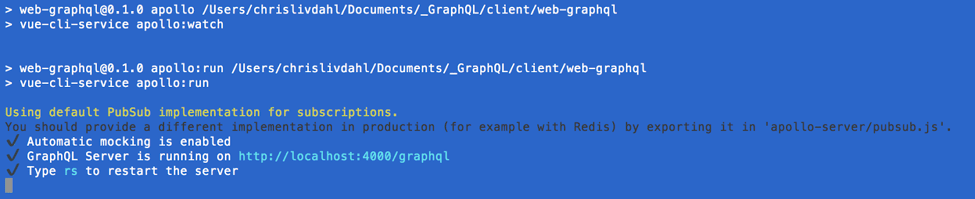
Note that the URL for this server on my machine is http://localhost:4000/graphql. This URL is where we want to direct our GraphQL queries from our front-end Vue app.
Add the following compiler option to tsconfig.json in the “compilerOptions” list:
"noImplicitAny": false
Add the following to tslint.json under the “rules” object:
"semicolon": [true, "never"], "space-before-function-paren": true
In router.js, we’ll need to add a new route so that the user can get to the ApolloExample.vue component. Add the following route to the routes array:
{ path: '/apollo-example', name: 'apollo-example', component: () => import(/* webpackChunkName: "apollo" */ './views/Apollo.vue'), }
You may notice that we’ve referenced a new “page” in this route with “./views/Apollo.vue.” So let’s create that Apollo.vue file in the views folder (next to Home.vue and About.vue). That file will look like this:
<template> <div class="apollo-example-page"> <ApolloExample /> </div> </template> <script lang="ts"> import { Component, Vue } from 'vue-property-decorator'; import ApolloExample from '@/components/ApolloExample.vue'; // @ is an alias to /src @Component({ components: { ApolloExample }, }) export default class Apollo extends Vue {} </script>
In App.vue, let’s modify our list of routes to include our new route:
<template> <div id="app"> <div id="nav"> <router-link to="/">Home</router-link> | <router-link to="/about">About</router-link> | <router-link to="/apollo-example">Apollo Example</router-link> </div> <router-view/> </div> </template>
Let’s go back to the first tab and run the Vue app again:
$ npm run serve
Now when you go to http://localhost:8080 and refresh the page, a link to the Apollo Example should show up in the list of links at the top of the page.
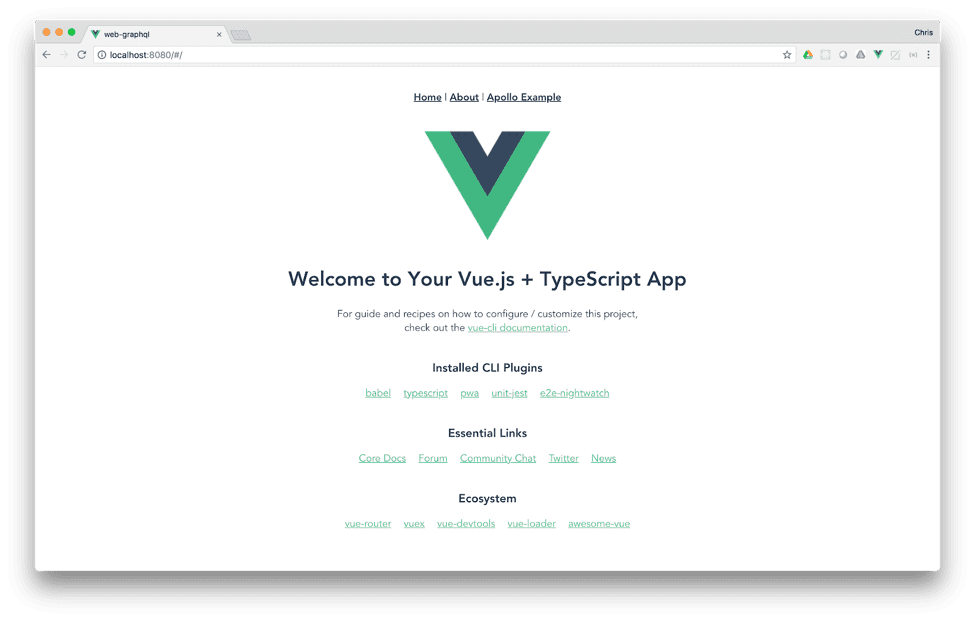
New Apollo Example link shows at the top of the page
Click on the Apollo Example link to be taken to our new Apollo.vue component, which houses the ApolloExample.vue component with all of our GraphQL goodness.
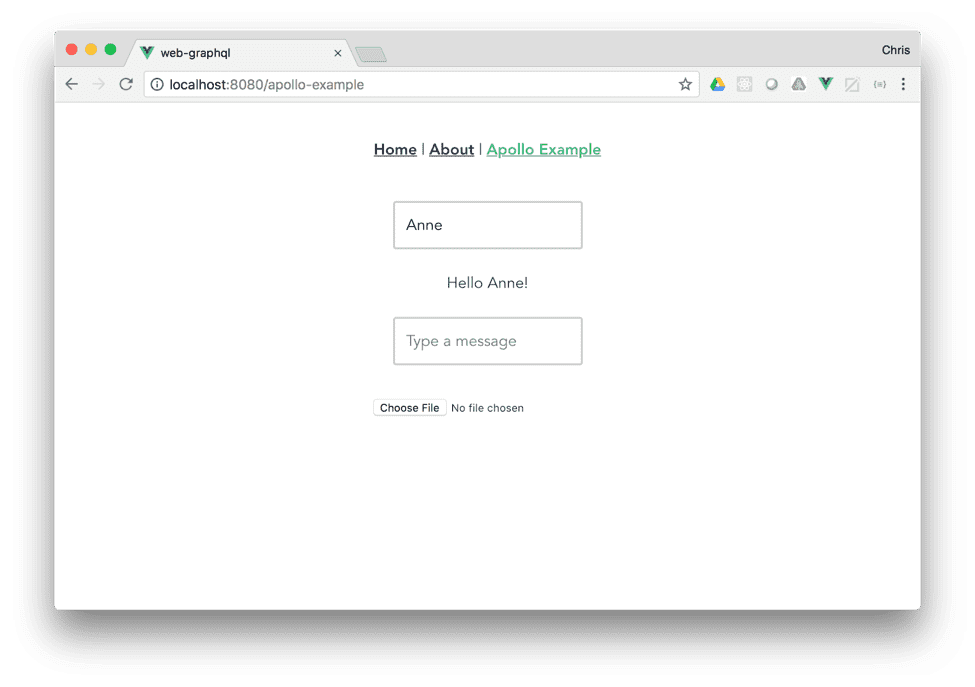
Our new Apollo.vue page
This ApolloExample.vue component contains many features that demonstrate the operation of a GraphQL client app, and you can see the server side of the equation in the “/apollo-server” folder, along with a folder called “/live” that contains our data as we interact with the page.